VAT/EXCISE Tax Implementation for UAE/KSA
1. Setting up Tax Registration No for customer, supplier and company
Set Tax Registration Number in the field, Tax ID for the Customer, Supplier, and Company.
For Customer
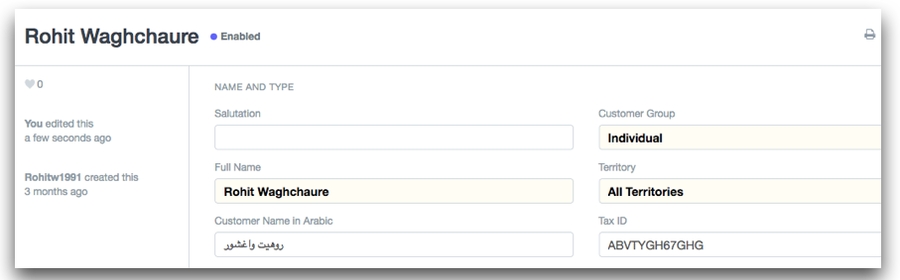
For Company
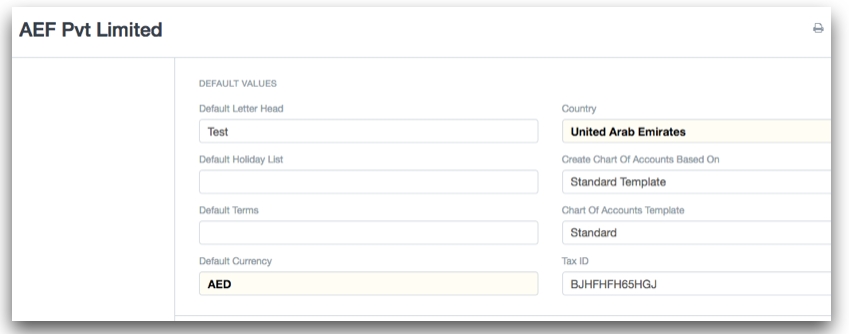
Setup tax code in the item master, system will fetch same code in the sales/purchase invoice on selection of an item.

Howinibs provides you default tax template for vat(5%, zero, exempted) and excise(50%, 100%). You can create your own tax template.

If you have setup the TRN of your Customers and Suppliers, and your tax template, you are ready to go for making VAT Ready Invoices!
For Sales Invoice,
Select the correct Customer and Item and the address where the transaction will happen.
Check if the TRN of your Company and Supplier have been correctly set.
Check if the TAX Code has been set in the Item
Select the template that you have created based on the type of transaction
Save and Submit the Invoice

Howinibs provides two default print format
Simplified Tax Invoice
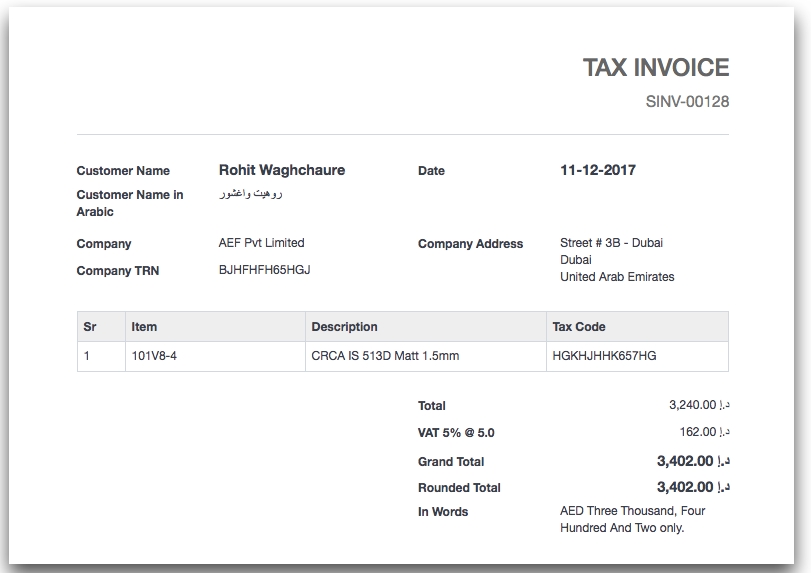
Detailed Tax Invoice
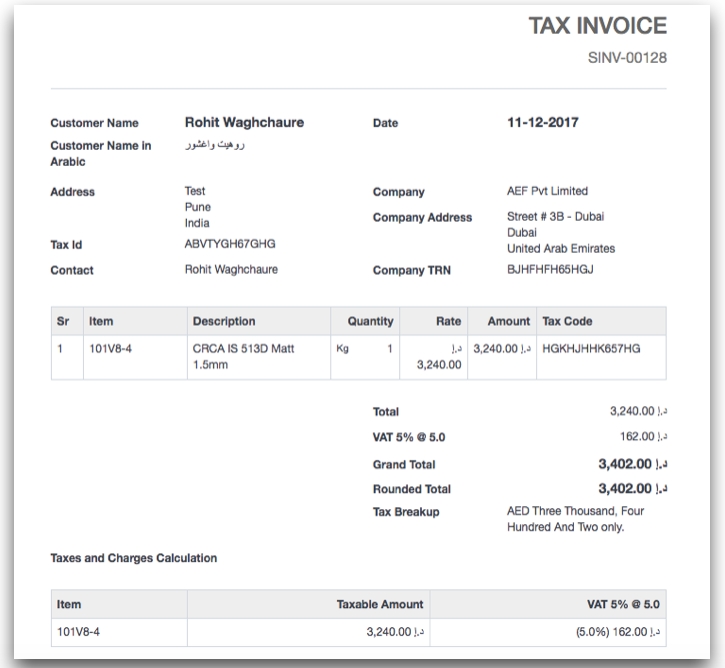
Select the accounts that will be used for creating VAT invoices here.

Was this article helpful?Give Feedback.
Last updated