Shopify Integration
The Shopify Connector pulls the orders from Shopify and creates Sales Order against them in Howinibs.
While creating the sales order if Customer or Item is missing in Howinibs the system will create new Customer/Item by pulling respective details from Shopify.
Shopify Connector is moved out from Howinibs and available through a Frappe App on Frappe Cloud Marketplace
Note to users of old Shopify Connector
If you have not setup Shopify Connector on your Howinibs site you can proceed to next step.
If you are using old Shopify integration that's provided in Howinibs then you will have to disable the connector before proceeding. After installing the app, it will migrate existing data e.g. unique product_id for items to separate doctype. Once you are done configuring new integration, you can confirm the status of migration by going to "Ecommerce Integration Log" doctype.
If you are hosting your Howinibs site on Frappe Cloud, you can quickly install the app by going to your site Dashboard. The app is available in Frappe Cloud Marketplace
If your site is hosted by Frappe, please raise a support ticket to get the app installed on your site.
If you are self hosting Howinibs you can install the app using Frappe bench. Refer bench documentation for installing Frappe Apps.
bench get-app ecommerce_integrations --branch main
The repository for app is hosted on GitHub: http://github.com/frappe/ecommerce_integrations/
Create A Custom App in Shopify
Click on Apps in menu bar
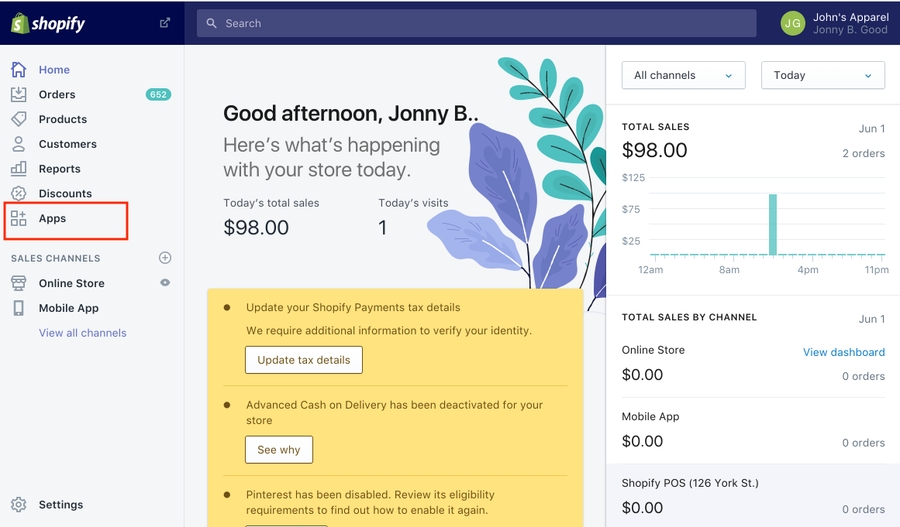
Click on Develop apps for your store to create custom app

Create New app
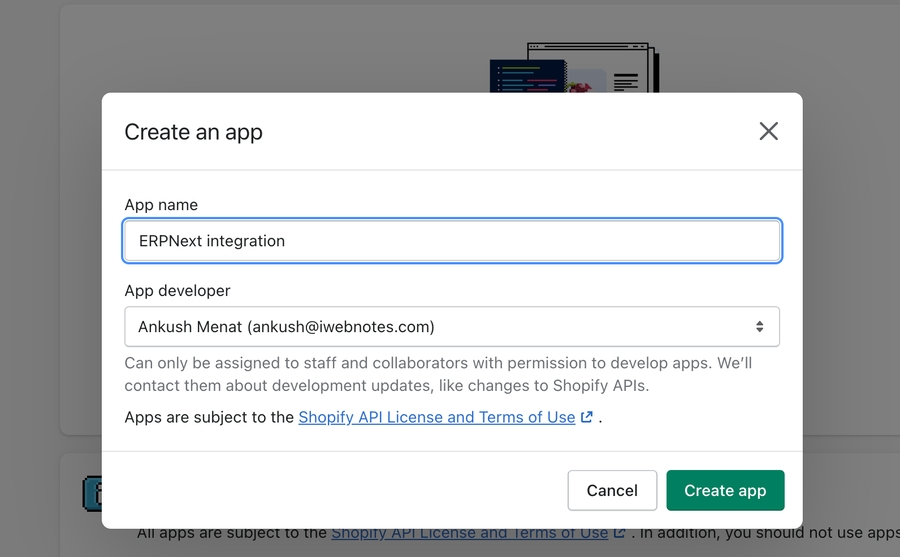
Fill up the details and create app. The each app has its own API key, Password and Shared secret
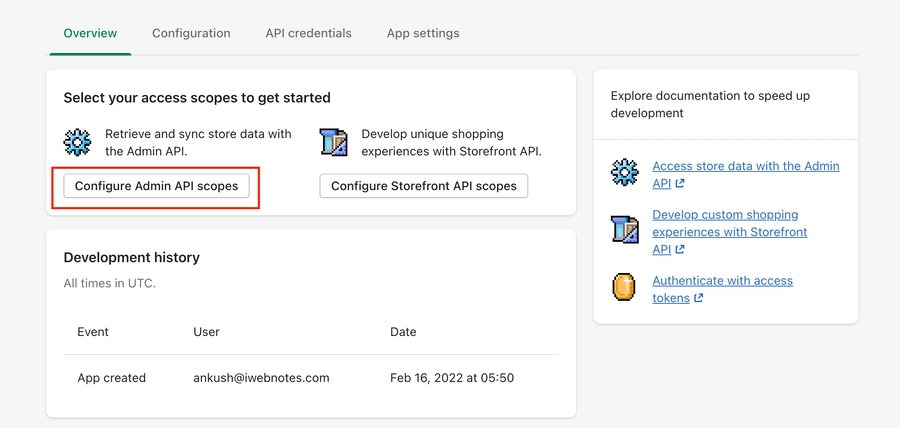
Allow following permissions to the app.
Draft Orders - Read and Write
Orders - Read and Write
Location - Read
Customers - Read
Assigned fulfillment orders - Read and Write
Products - Read and Write
Product listings - Read and Write
Inventory - Read and Write
your final admin scopes should look like this:
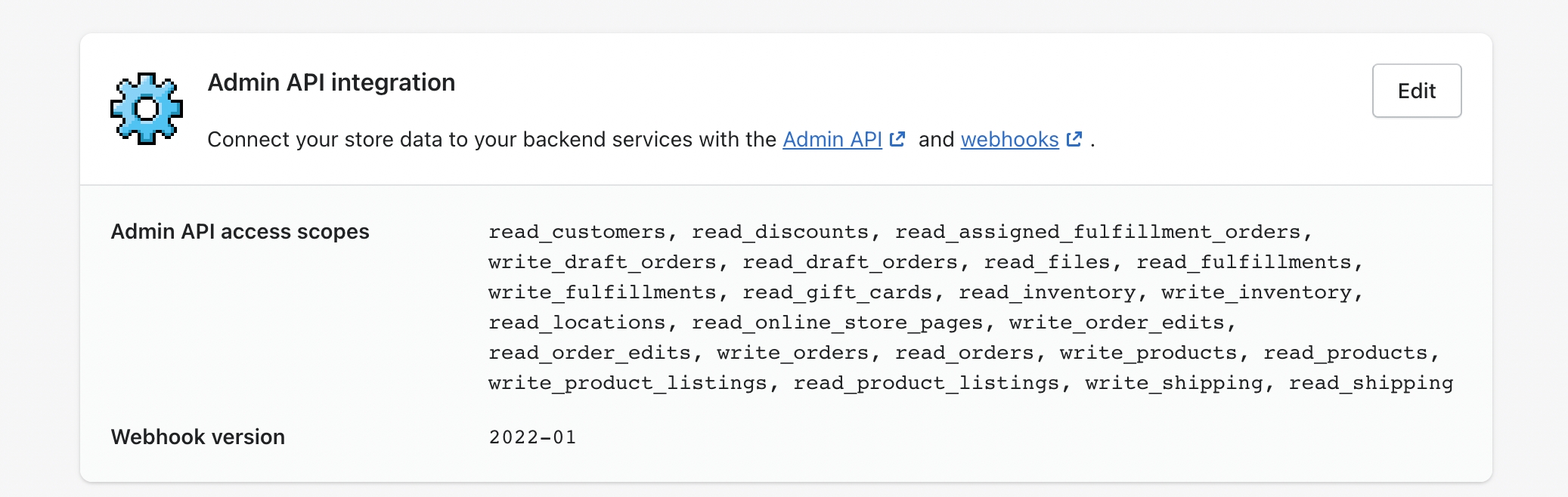
Install the app on your site
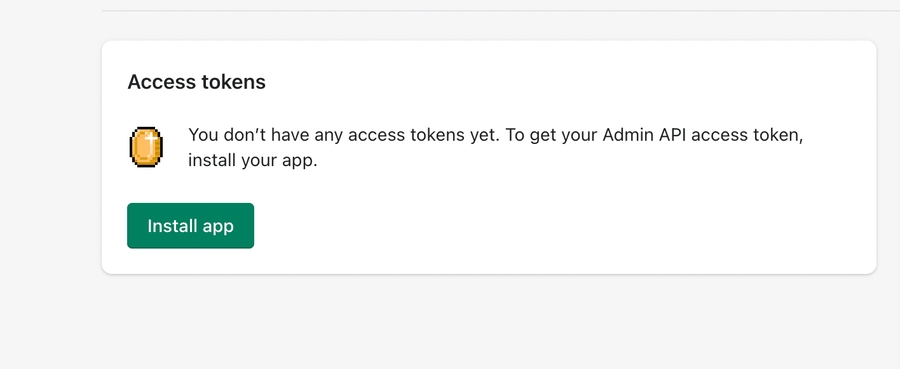
Setting Up Shopify on Howinibs:-
Once you have created a Private App on Shopify, setup App Credentials and other details in Shopify Settings in Howinibs.
> To access Shopify Settings, go to: Awesome search bar > Shopify Setting
Fill-up Shopify site URL, Access Token and API Secret from Shopify's Private App.

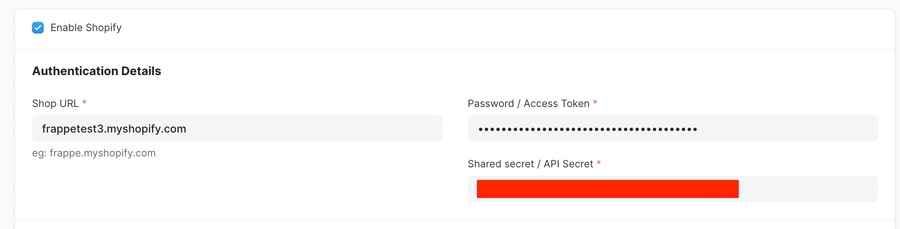
Setup Customer, Company and Inventory configurations.
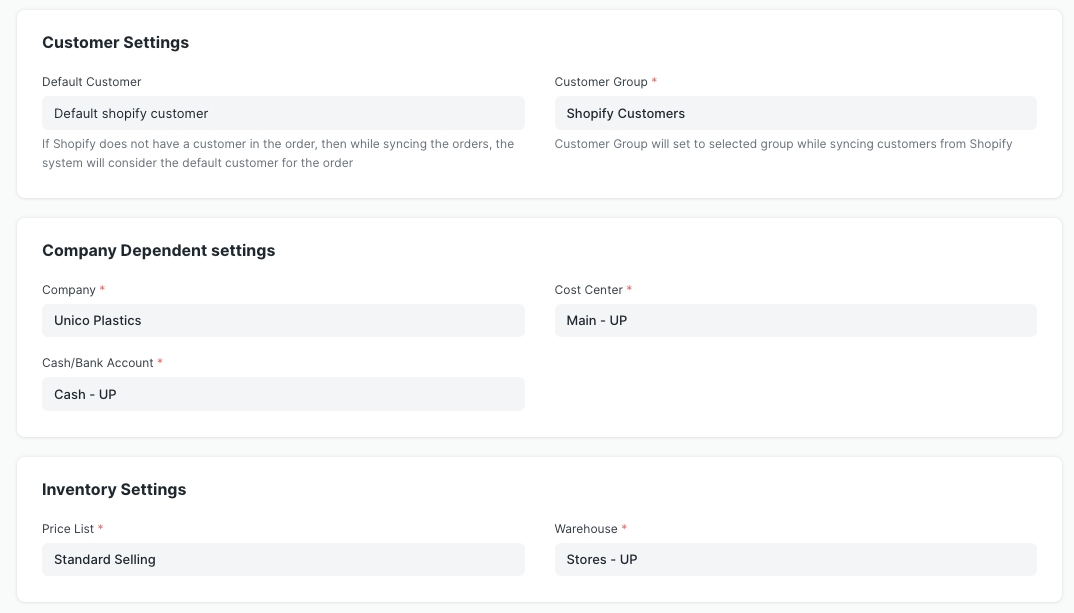
Shopify setting page Setup Sync Configurations. The system pulls Orders from Shopify and creates Sales Order in Howinibs. You can configure Howinibs system to capture payment and fulfilments against orders.
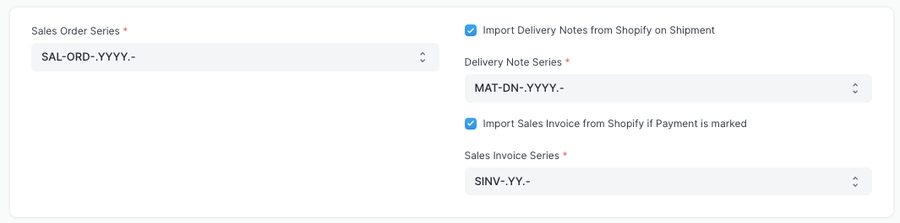
Setup Tax Mapper. Prepare tax and shipping charges mapper for each tax and shipping charge you apply in Shopify. You can find name of your taxes from your Shopify Admin page.

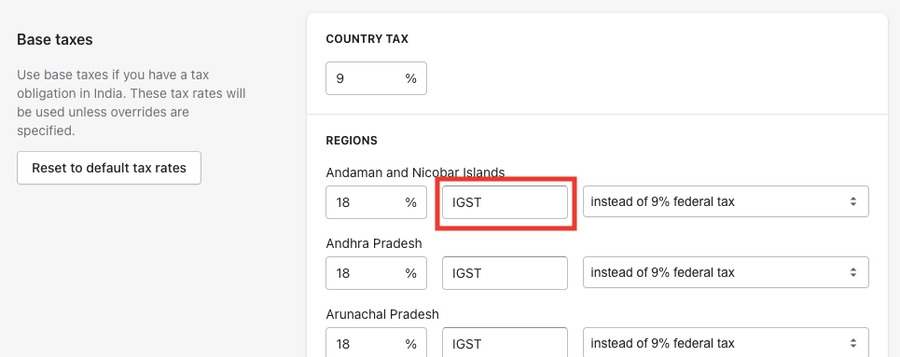
After setting up all the configurations, enable the Shopify sync and save the settings. This will register the API's to Shopify and the system will start Order sync between Shopify and Howinibs.
Once you are done with the Shopify configuration and have enabled Shopify Syncing, you also get a provision to sync your old orders from Shopify into Howinibs. This syncing will happen in background and can take few hours depending on number of orders you have.
Enable "Sync Old Shopify Orders"
Enter the From and To dates between which the orders need to be synced
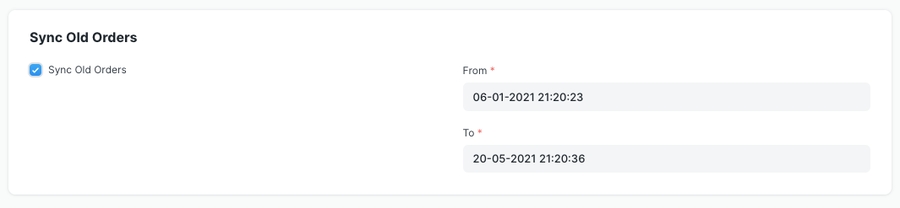
You can update your inventory with Shopify for items that are synced from Shopify. Inventory sync is done every hour with a scheduled job. Inventory levels of items that have changed since last sync are pushed to Shopify. Inventory levels of Howinibs warehouses are mapped 1 to 1 with Shopify locations.
To enable inventory sync click on the checkbox, this will show you a table to map Howinibs warehouse with Shopify Location.
Select sync frequency. 30 to 60 minutes is recommended frequency.
Click on "Fetch Shopify Locations" button to populate Shopify locations in the table.
Link each location with Howinibs warehouse.
Save the settings.

> Note: This connector assumes that Howinibs is main source of information about inventory levels, any changes done to Shopify inventory levels will be overwritten by Howinibs if Howinibs inventory levels change.
> Note: Shopify does not support fractional quantity. If fractional quantity is found in Howinibs, the inventory level on Shopify will be set by rounding it down to nearest whole number.
You can enable sync of new Howinibs items to Shopify by checking "Upload new Howinibs items to Shopify".
You can also update Shopify item upon updating Howinibs item.
Following fields are uploaded / updated:
Item Name
Title
Item Code
SKU
Description body
Description
Item Group
Product Type
Weight per Unit
Weight
Weight UOM
Weight UOM
By default all items are marked as Draft on Shopify and not published in any store.
Purpose of providing this functionality is to sync items with Shopify. It's not possible to map every fields 1-to-1. Upon creation of item on Shopify using this method, it's linked with Howinibs, this eliminates possibility of duplication. You can modify items on Shopify later to add more details.
> Note: This feature is not supported in data import or for variant / template items.
This connector handles various cancellation scenario in following manner:
If Order on Shopify is cancelled and it doesn't have invoice or Delivery note linked against it then Howinibs Sales Order is cancelled.
If Howinibs Sales Order does have any linked document, then status of order on Shopify is added to the respective document. Cancellation and preparation of appropriate documents has to be done by user based on this information.
Was this article helpful?Give Feedback.
Last updated