Homepage
A homepage is the default landing page of your website.
Howinibs's Website Module generates a default landing page for your website. You can customize it in Homepage.
To access the Homepage page in Howinibs, go to:
Home > Website > Portal > Homepage
Select the Company.
Set the Title. This will be shown in the Browser Tab.
Configure the Hero Section as explained in the next section.
Homepage
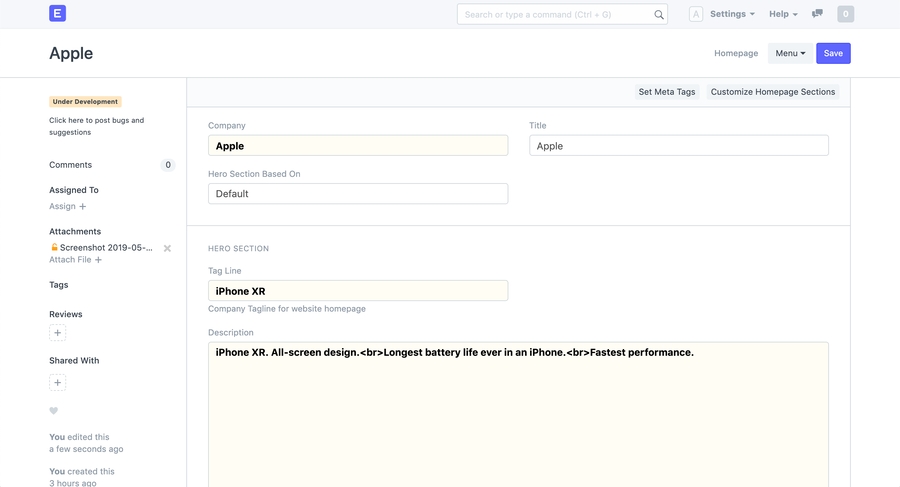
Make sure your default 'Home Page' is set as
homein Website Settings for this to work.
There are three ways in which you can customize the way the Hero Section looks:
Tag Line and Description (Default).
Homepage Slideshow.
Custom Hero Section.
After you set your Tag Line, Description and Hero Image you'll have a decent looking front page. You can also change the URL for the Explore button under URL for "All Products".
Website Homepage
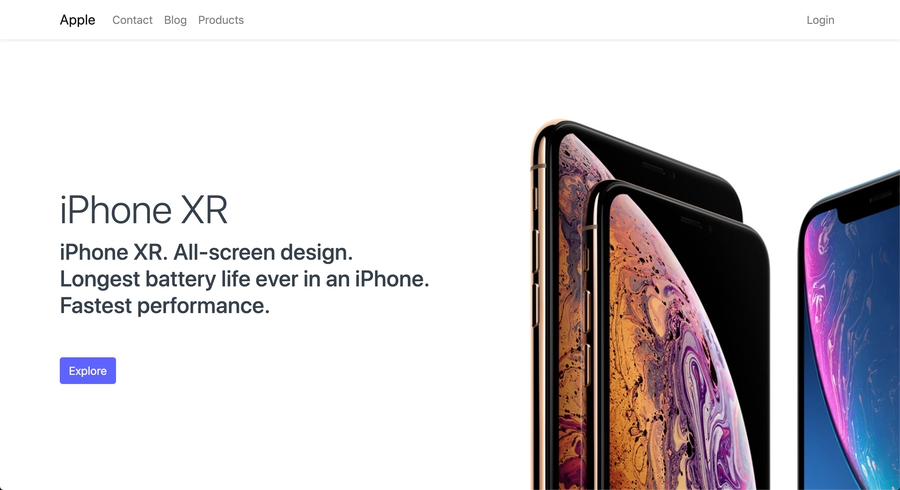
Set the Hero Section Based On to Slideshow and the Homepage Slideshow field will appear.
Homepage Slideshow Setting
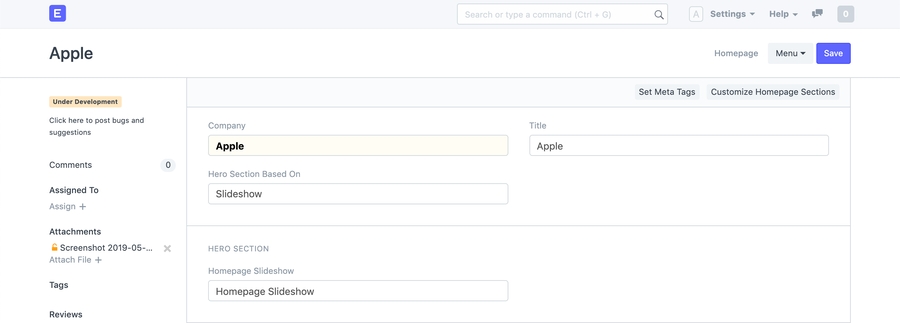
Now, select an existing Slideshow or create a new one shown as follows:
Website Slideshow
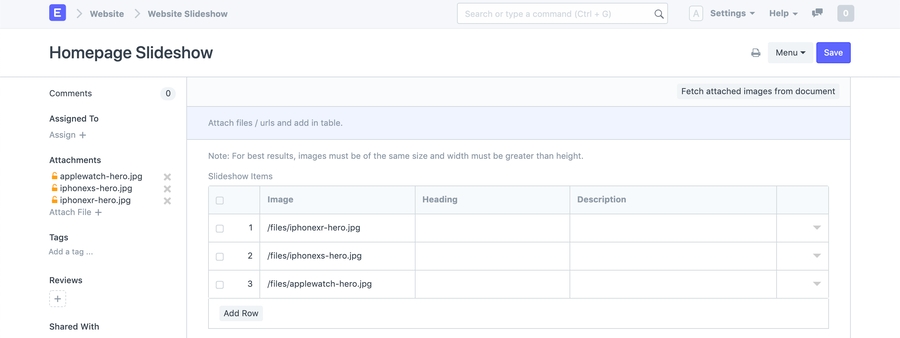
For best results, make sure all of your slideshow images have same height and their width is greater than the height.

The third type of Hero Section allows you to write your own HTML.
Set Hero Section Based On to Hero Section.
Now create a new Hero Section. Set Section Based On as Custom HTML. Write your custom HTML in the Section HTML field.
Homepage Settings
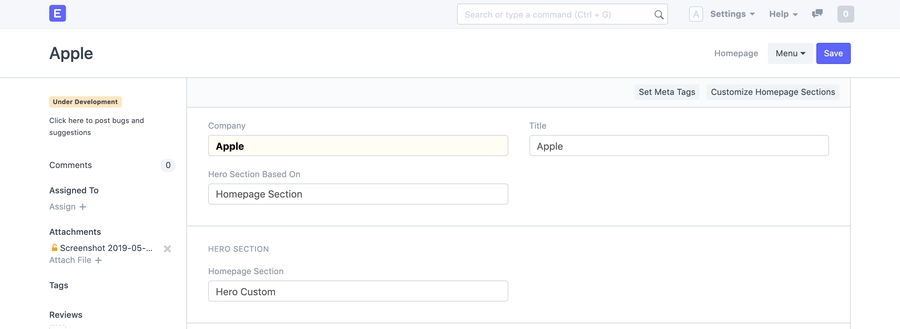
You can write any valid Bootstrap 4 markup here.
New Hero Section
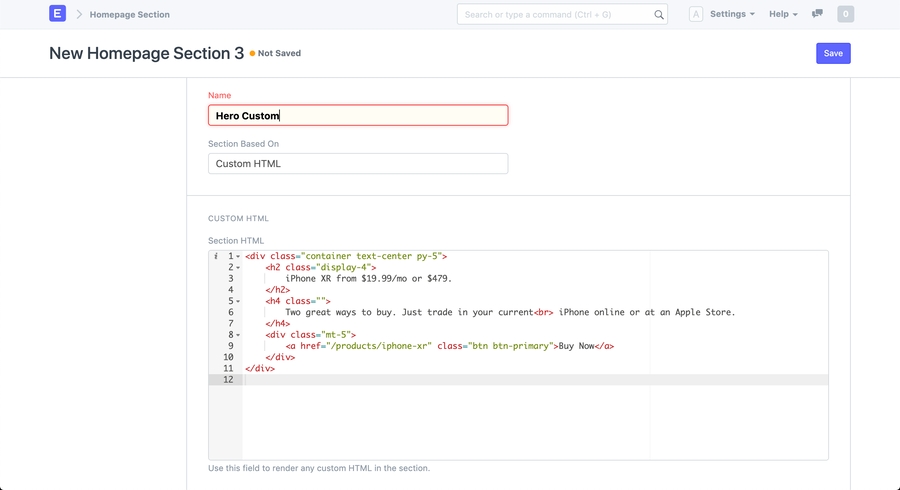
It will look something like this
Homepage Hero Custom
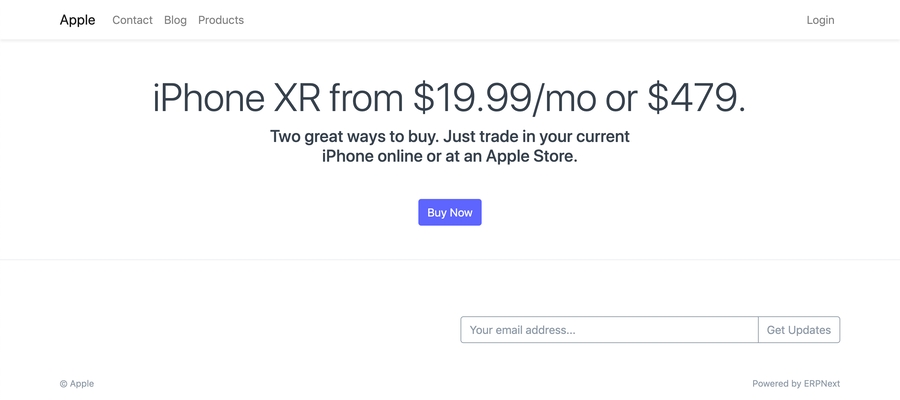
You can also show featured products on your Homepage by adding them to the Products table.
Homepage Products Table

It will look something like this:
Featured Products on Homepage
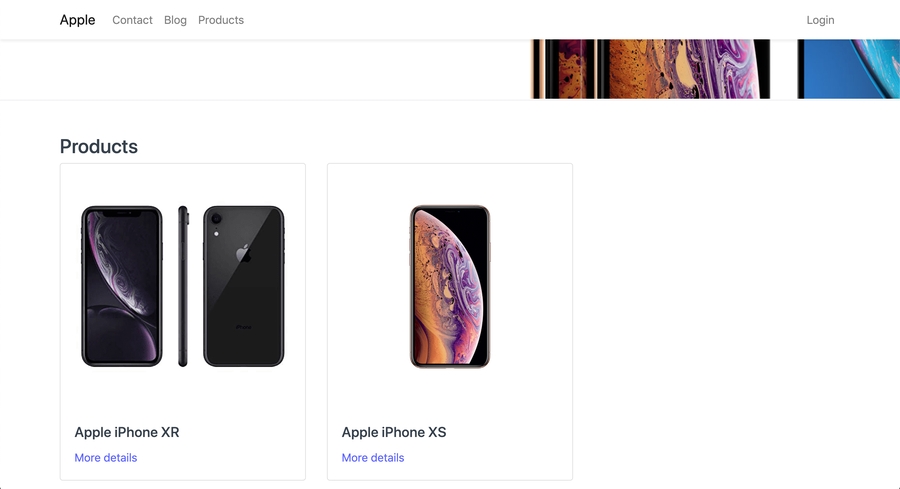
You can add custom sections on your Homepage by creating new Homepage Sections.
Go to Website > Portal > Homepage Section
A homepage section can consist of cards or Custom HTML. Set Section Based On to Cards.
New Homepage Section
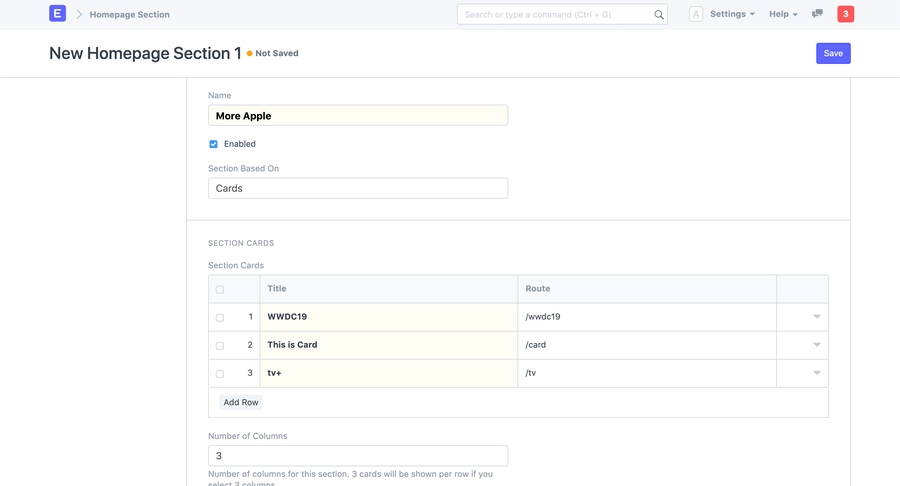
Add details for each card like Title, Subtitle, Image, Content and Route in the Section Cards table.
It will look something like this:
Homepage Section
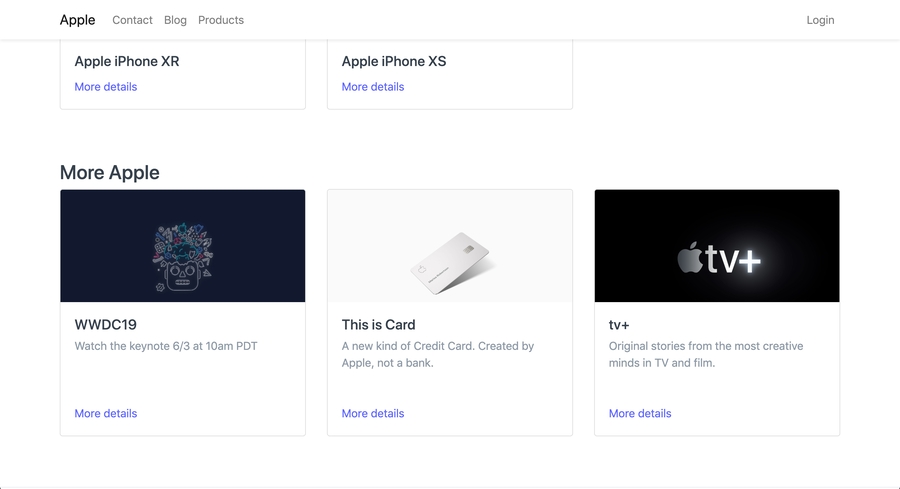
You can also control the order in which these sections appear by setting the Section Order. 0 will be shown first, followed by 1, and so on.
To add Sections with Custom HTML refer Custom Hero Section.
Howinibs allows you to have a completely different homepage if you don't want to use the default one described above.
To setup a custom homepage:
Create a Web Page.
Go to Website > Setup > Website Settings.
Set Home Page as the
routeof your Web Page.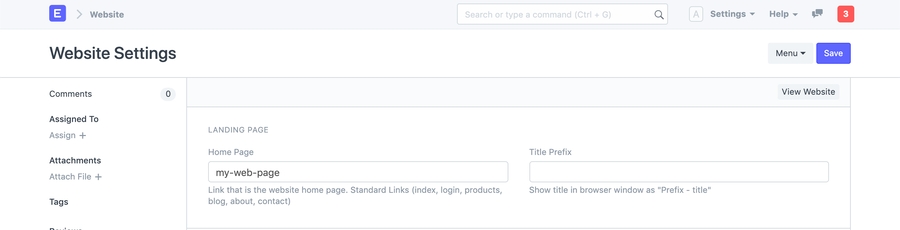
Was this article helpful?Give Feedback.
Last updated